Android smartphones from all manufacturer- Samsung, HTC, Moto, LeEco, Micromax etc, come with a lot of effects, animations and transitions. Even though accompanied with multi-core processors & several gigabytes of RAM, everyone at some point has wished that the apps opened faster or their phone performed better.
Though the animations and transitions may be aesthetically pleasing to the eye, they unnecessarily slow down the opening & closing of apps, and all other menus and windows.
You can increase the speed of these transitions and make your smartphone faster.
Follow these easy steps & notice the difference.
Step 1: Navigate to your phone's Settings -> About Device
Step 2: Once inside the About Device, scroll down to find the Build Number.
 |
| Step 2 |
Step 3: Click 7-8 times repeatedly on the Build Number until you get a message saying "Developer Mode has been activated"
Step 4: Press the back button & find a new setting named "Developer options".
 |
| Step 4 |
Step 5: Open the Developer options by clicking on it and Turn it on. (You may encounter a warning message, do away with it by clicking on OK)
Step 6: Carefully scroll down and locate the following:
- Windows animation scale
- Transition animation scale
- Animator animation scale
(depending upon your phone, you may or may not find all the 3 options)
Step 7: Click on each of them and select animation scale .5x for each of the three options and exit from the phone settings.
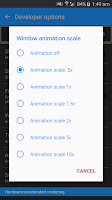
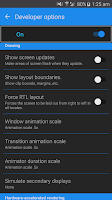
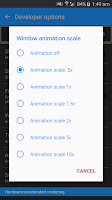
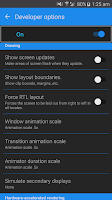
You may choose to turn off the animation scale entirely but it's not recommended as without the animations, the apps/windows open so quick that it becomes unpleasant.
You're done! Clear your RAM, close all background apps and try opening/closing different apps and notice the difference.
Note: Do not change/mess with any other developer options if they are unknown to you, as it may lead to an unstable device. If you do change them by mistake, turn off the developer options & turn it on again.
---
Disclaimer: This blog/owner of this blog disclaims all/any of the damage/loss caused to you/your device/data/etc due to use of the above stated method. You agree to perform the above at your own complete risk.









