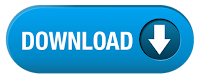There seems to be a limited pool of apps & games that you can use with your Gear VR. Even google's playstore isn't supported & as soon as you place your phone in the VR, your extent is limited to that of the Oculus store.
Till now you couldn't use any of your apps while in VR mode & even you got a WhatsApp message or wanted to use any of the apps from your phone, you would have had to remove your phone from the VR & place it back afterward.
You may have wished to watch YouTube videos from your favourite creators or dive into the awesome 360° YouTube videos but sadly there isn't a proper way to enjoy them as the YouTube app isn't supported till now & you have browse to youtube.com via the Samsung browser & watch the videos, which spoils the experience.
Samsung has come up with a new app "Samsung PhoneCast VR Beta" which is still in the beta stages but works well. With this app, you can check your emails, play music, WhatsApp or use the YouTube app on your Gear VR. The app takes you to a virtual scenic lakeside campground where you can access all your apps, games, videos on a large screen.
To get the app, go to the Oculus store, search for the app "Samsung PhoneCast VR Beta" & install it.
The UI is simple to navigate. Tapping on the Labs menu takes you to a list of all your apps. You can quickly control Bluetooth, wifi, network, battery, screen brightness, screen rotation etc by tapping on the settings cog wheel icon. The app supports repositioning of the display too, so you can even use the apps while lying down.
The app is practical & useful & adds so much more to the VR experience. We hope you'd enjoy it too.